Blogpost7| Running Jupyter lab/notebook remotely
Introduction
Hello! In this post, I will show you how to run JupyterNotebook or JupyterLab on any server that you have ssh access to. I really like this method because it allows me to work and debug on the server without lag, especially when I have to work with large datasets and complex models. All you need is a terminal and a browser!
Step-by-step guide
- First you need to ssh to your remote server by running the following from your laptop
ssh usrname@ip.address - One you’re in the server, make sure that jupyter is installed. You can use this documentation to install JupyterLab or this documention for JupyterNotebook.
- Once you have it installed,
cdtowards the directory that you want to work in. Then run the following command in the terminal of the remote server:jupyter lab --no-browser --port ####You can replace the port numner (####) with any desired number that is not already in use, for instance here I use 8880. Then the terminal should output something like this: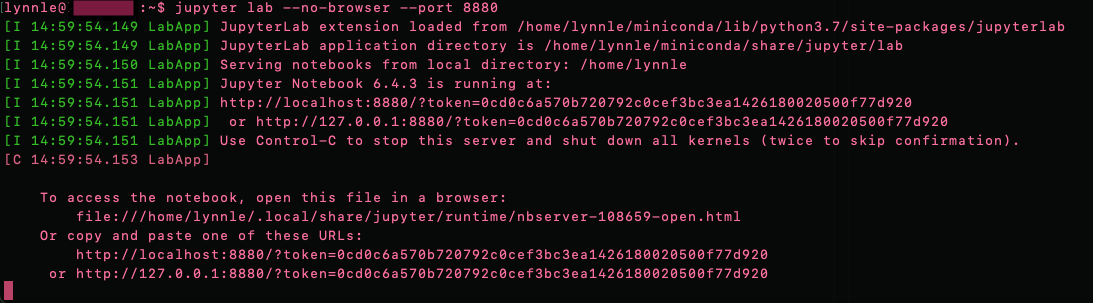
-
Then you open a new tab in your terminal on your laptop and run the following command:
ssh -N -f -L localhost:####:localhost:#### usrname@ip.addressWhere####is the portnumber (so it can be 8880), andusrname@ip.addressare the credentials that you use to log into the server. -
Once you run that, you can copy the link in your terminal from step 2 and paste it in your browser. Or paste
http://localhost:8880/lab. Now you should be redirected to JupyterLab!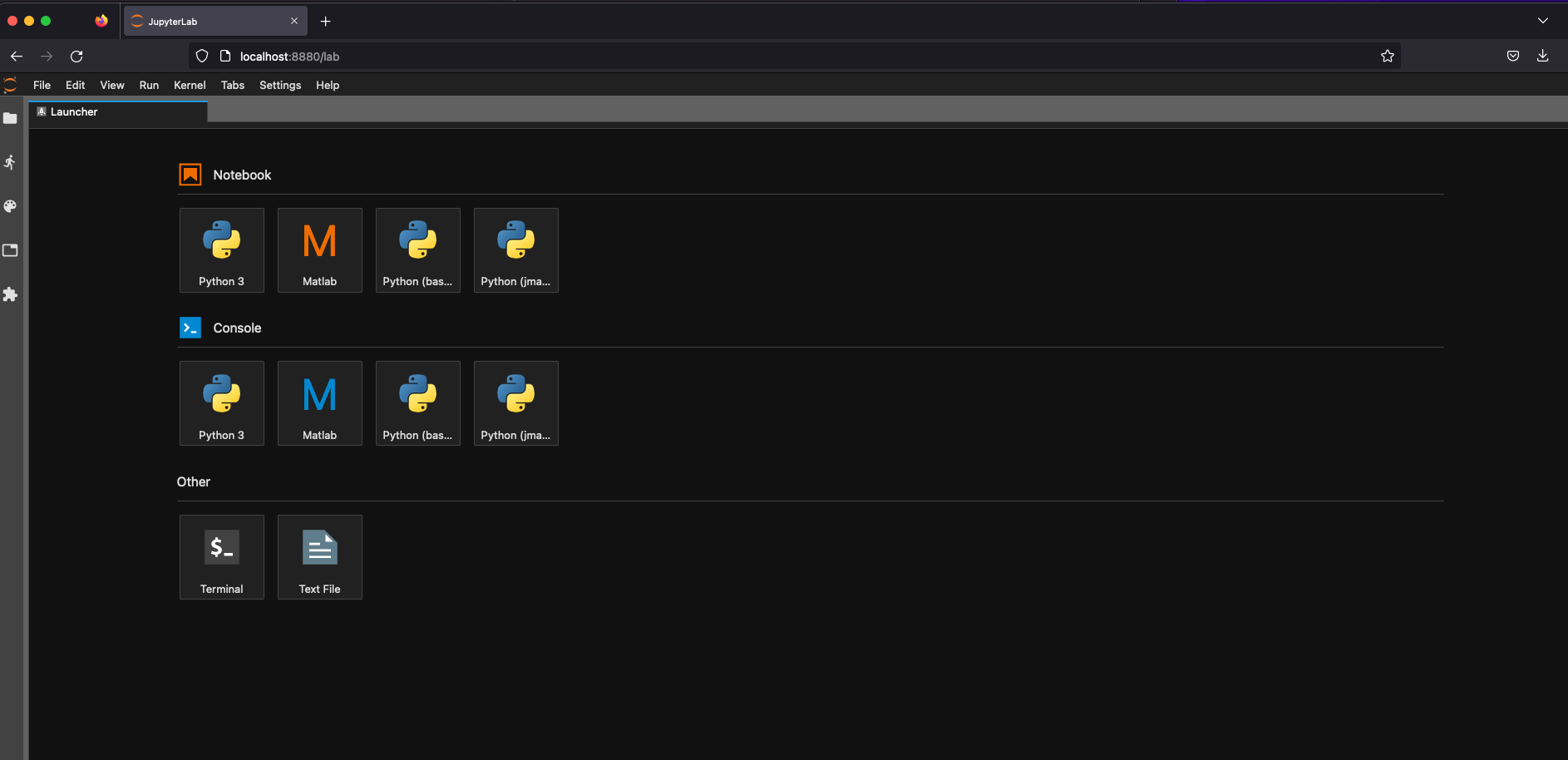
Hope this was helpful :)